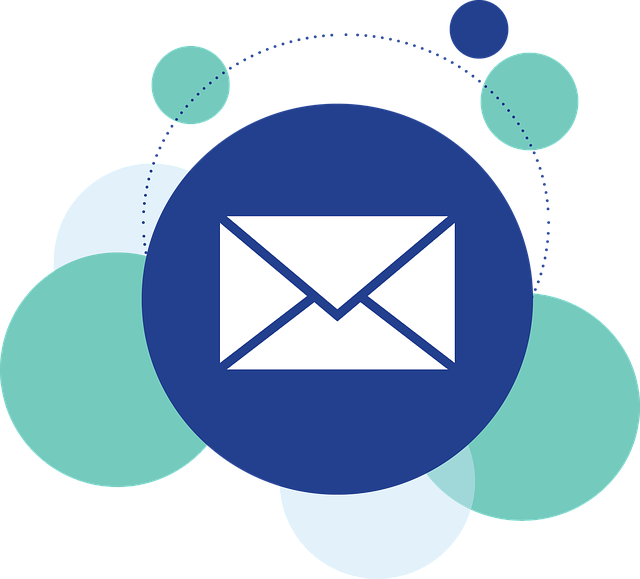With so many social media and texting apps, you can be forgiven if you think that #email is dead. Email is not something we think about or use much outside of our work. And some email apps these days are designed to look more like they are social media than dad’s old email client. Certainly, you have an email address, but maybe you don’t use it much outside of resetting passwords for login.
But email is far from dead.
As of 2023, approximately 347.3 billion emails are sent each day worldwide, according to Oberlo. That means that more than 4 million emails are sent per second. The majority of these emails are business-related, but a significant number are also personal emails.
Here are some of the most common types of emails that are sent each day:
- Marketing emails: These emails are sent by businesses to promote their products or services.
- Transactional emails: These emails are sent to confirm orders, deliver receipts, or notify users of account changes.
- Newsletters: These emails are sent to keep subscribers up-to-date on news and information.
- Personal emails: These emails are sent between friends, family.
- Work emails: emails that are sent to customers, clients or colleagues.
The number of emails sent each day is expected to continue to grow in the coming years. This is due to the ubiquity of email as a communication tool and its unique role in being an open communication platform. Anyone can send an email to any other email address, making it useful for business communications.
The Importance of Emails to Our Personal Data Histories
Our email inboxes are a treasure trove of personal data. They contain information about our contacts, our financial transactions, our medical appointments, our travel plans, and much more. This data can be used to track our online activity, target us with advertising, or even commit identity theft.
That is why it is so important to protect our email histories. We should use strong passwords and two-factor authentication to secure our accounts. We should also be careful about what information we share in our emails. And we should regularly delete old emails that we no longer need.
Where to Protect and Preserve Our Email Histories
There are a number of places where we can protect and preserve our email histories. One option is to use a cloud-based email service, such as Gmail or Outlook. These services offer a variety of features to help us protect our data, such as spam filters and virus protection.
Another option is to use an email archiving service. These services can help us to store and manage our email history in a secure way. They can also help us to comply with data privacy regulations.
Finally, we can also choose to store our email history on our own computer. Storing your own email content puts you in control of your email history. If an email provider should go out of business, be hacked, or simply decide to delete your email history due to new policies, you would have no recourse and your history would be lost. That’s why its always a good idea to back up your emails.
If you backup your emails, a tool like an email viewer that supports multiple email file storage formats can be a very useful bit of software to own. For more information on tools that can view, search, index, and convert many kinds of emails, visit Encryptomatic LLC, a software developer specializing in email preservation and access. You can download a free trial of any their Windows email viewers.
Conclusion
Our email histories are a valuable source of personal data. It is important to protect and preserve this data so that it cannot be used to harm us. By using strong passwords, two-factor authentication, and a cloud-based email service, we can help to keep our email histories safe and secure.
Here are some additional tips for protecting and preserving your email history:
- Be careful about what information you share in your emails. Do not share sensitive information, such as your Social Security number or credit card number.
- Regularly delete old emails that you no longer need. This will help to reduce the amount of data that you need to protect.
- Back up your email history regularly. This will help to protect your data in case of a data breach or computer crash. You can download your Gmail through “Google Takeout.” Other email providers will let you download your email history so that it won’t be lost
By following these tips, you can help to protect your email history and keep your personal data safe.
Citations